# Install drand with Docker
This page describes how to run a production version of drand based on docker-compose. This is meant as a production setup. It notably involves generating TLS certificates for your public-facing server. Check out the simple install if you just want a local drand demo →
# Prerequisites for this guide
a VPS with the following software setup:
docker >= 17.12docker-compose >= 1.18go >= 1.22- a TLS-capable reverse-proxy talking gRPC, or any other way to get TLS certificates (see section "Setting up TLS")
# First steps
Create a new folder and copy the docker-compose file from drand/docker/docker-compose.yml into it. Make sure to replace the image from ghcr.io/drand/go-drand-local:latest to ghcr.io/drand/go-drand:latest.
You may place this directory where you want, e.g. ~/deploy-example. Its name is irrelevant too, should you want to change it (just don't call it ~/.drand which is used for the config files).
At this point, your current working directory should look like this:
$ pwd
/home/drand/deploy-example
------------------------------------------------------------
$ tree
.
└── docker-compose.yml
Next, create a named volume where you're going to store your keypairs and other config data:
docker volume create drand
# Setting up TLS
To be secure, drand needs authenticated channels to talk to other drand nodes. Outgoing gRPC communication will be done assuming a TLS server, this can be disabled using the build tag -tags=conn_insecure when building drand, or the go-drand-local docker image.
But incoming connections are expected to have been through a reverse-proxy in front of drand doing TLS termination for it.
Note: If you're just trying to run an insecure demo, run make demo in the root folder of this repository instead of following this guide.
This guide will continue focusing on drand; jump to the end of this guide to configure the reverse proxy.
# Public HTTP API
The compose file also opens a public http API to be consumed by the clients.
This public endpoint is exposed on the 8081 port (specified with --public-listen]).
If you wish to not expose the public http endpoint, you need to change the
docker file to remove references to public port.
# Generate drand keys
Now, let's generate keys for drand. If you are using docker:
docker compose youdrandservice exec
drand generate-keypair <address:public-port>
This generates keys in ~/.drand/keys/, you can specify another folder using the --folder flag.
If you're not using docker:
docker run -v drand:/data/drand --rm ghcr.io/drand/go-drand-local 'generate-keypair <address:public-port>'
Where <address:public-port> is for instance drand.yourserver.com:8080 or yourserver.com:8080.
If you'll be using a reverse-proxy, as you should in production, make sure you enter its public-facing port.
# Docker-compose setup
drand can now be started as follows:
docker compose up -d
To check what is happening, access the docker-compose logs via
docker compose logs
# Distributed key generation
If you did the setup above, you have a container running the drand deamon, loaded with your keys. It still needs to run the DKG protocol to bootstrap drand.
Fortunately, with our docker-compose volumes, it's now very easy to add things into the running container.
To do so, let's open a CLI into your running docker.
First find its id on the host:
$ docker ps
697e4766f8b2 drand_drand "drand --verbose 2 s…" 11 minutes ago Up 9 minutes
The id of the container is 697e4766f8b2. Enter it by running:
docker exec -it 697e4766f8b2 /bin/sh
Then, you're inside the container; tell drand to run the DKG like so if it is an initial DKG:
drand dkg join --id <beaconID>
Otherwise, if it is a resharing where your node is joining, you'll need to get the previous groupfile from existing participants and put it inside your container and run:
drand dkg join --id <beaconID> --group /path/to/previous/group.toml
Notice the full path /path/to/previous/group.toml and not group.toml nor ./group.toml.
At this point, once everybody in the group.toml has accepted/joined the DKG, the leader can execute the DKG and the randomness generation will start. Well done! Simply let it run, there's nothing else to do.
In general, we refer you to the drand-cli page for up-to-date information about the drand cli.
# Other topics
# Updating drand
To update drand, simply shut it the container
docker compose pull
and restart it
docker compose down && docker compose up -d
# Reset the docker state (without losing the keys)
This part is if you need to reset drand's internal state without loosing the keys.
# Method 1: using drand clean
First, try using this method. If that doesn't work, use the method below.
Find drand's container id on the host, and enter it:
$ docker ps
697e4766f8b2 drand_drand "drand --verbose 2 s…" 11 minutes ago Up 9 minutes
$ docker exec -it 697e4766f8b2 /bin/sh
Then simply call:
drand reset
Exit the container with CTRL-C. Then, on the host, I advise you to restart the container (to make sure the drand deamon has a clean restart and can reload its cleaned config):
docker compose down
docker compose up -d
# Method 2: doing a reset manually
The method above relies on drand clean, which could theoretically fail. If you want a manual hard-reset, start by killing the container:
docker compose down
Delete what you want to reset in data: typically, you absolutely want to keep keys, especially if you shared those keys to create a group.toml with other people.
For instance if the DKG failed, remove the dkg.db file, and the directories db and groups. Notice that if you added the group.toml into the root of data as suggested, it should still be there (don't delete it unless you want to change the group).
Then, restart the image:
docker compose up -d
Check that things are running with
docker compose logs -f
You're now back to the step "Distributed Key Generation" of this guide.
# Docker behind reverse proxy setup
Typically, the TLS part of my VPS is managed by a single reverse proxy, which then proxies multiple services running locally with docker.
There is one subtletly: you need to forward both GRPC (used by drand "core") and web traffic (for the web interface). To forward gRPC, you need to have nginx 1.13.10 or above.
Then, you need to forward differently traffic to private API port and the HTTP public API port. Here's an example configuration for nginx:
server {
server_name drand.lbarman.ch;
listen 443 ssl http2;
ssl_protocols SSLv3 TLSv1 TLSv1.1 TLSv1.2;
ssl_ciphers HIGH:!aNULL:!MD5;
location / {
// default --private-listen port specified in the docker compose
grpc_pass grpc://localhost:1234;
grpc_set_header X-Real-IP $remote_addr;
}
ssl_certificate /etc/letsencrypt/live/.../fullchain.pem; # managed by Certbot
ssl_certificate_key /etc/letsencrypt/live/.../privkey.pem; # managed by Certbot
}
You can separate the entries in two in nginx by having two server blocks to
apply different configurations.